IOS eSIM.
You should have received an eSIM pack from your plan.com partner. You can now follow the instructions below to create a plan.com profile that gives you direct access to our data services.
SETTING UP YOUR ESIM APN
1. Before you start, make sure your phone is switched on and connected to the Internet.
2. Proceed to scan your personal QR code found on your eSIM pack.
3. You will be redirected to this page. Select “Add Data Plan”
4. Then select “Continue”
5. Now you can go back to your homepage.”
6. Go to Settings and press “Mobile Data”
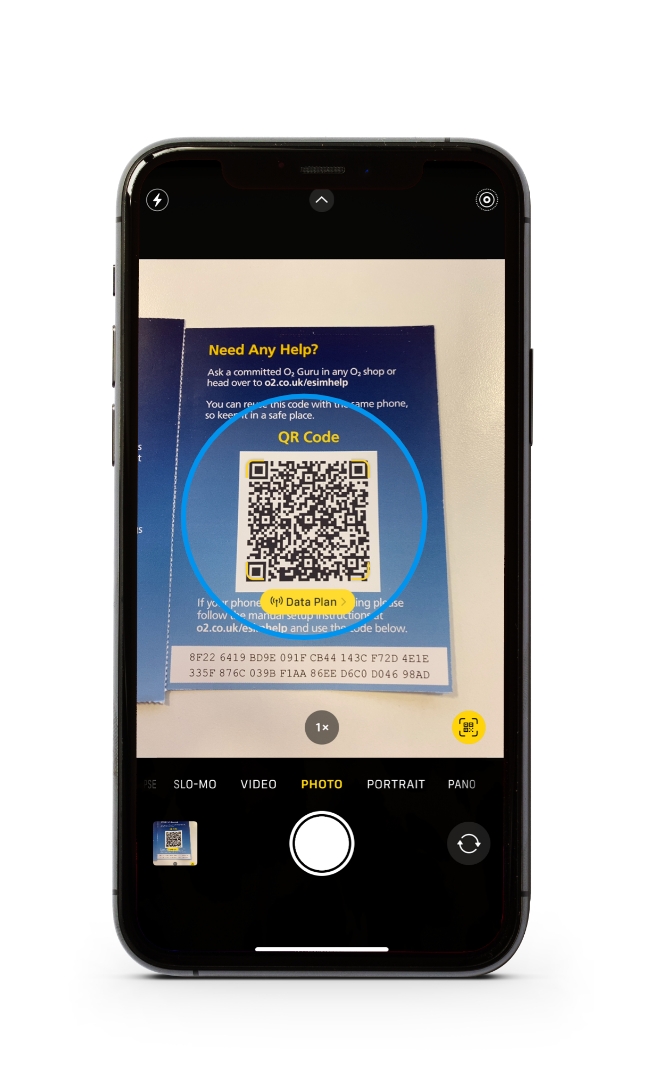
SETTING UP YOUR ESIM APN
2. Proceed to scan your personal QR code found on your eSIM pack.
3. You will be redirected to this page. Select “Add Data Plan”
4. Then select “Continue”
5. Now you can go back to your homepage.”
6. Go to Settings and press “Mobile Data”
7. Under O2, select “Mobile Data Network”
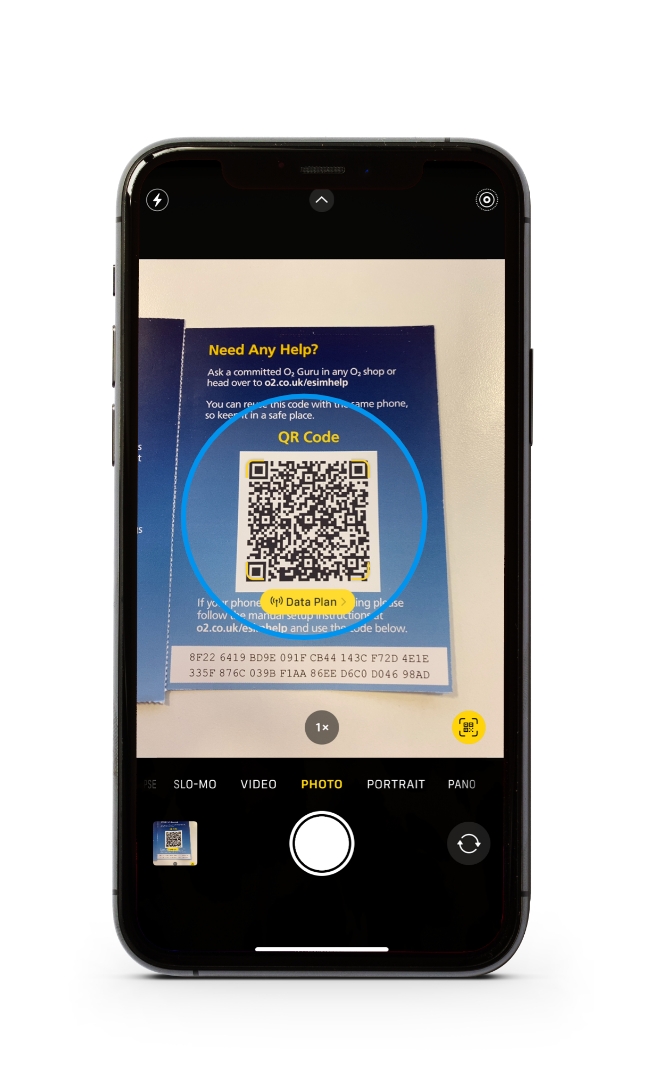
SETTING UP YOUR ESIM APN
3. You will be redirected to this page. Select “Add Data Plan”
4. Then select “Continue”
5. Now you can go back to your homepage.”
6. Go to Settings and press “Mobile Data”
7. Under O2, select “Mobile Data Network”
8. Under “MOBILE DATA” & “LTE SETUP,” Select APN and enter "data.plan.com"
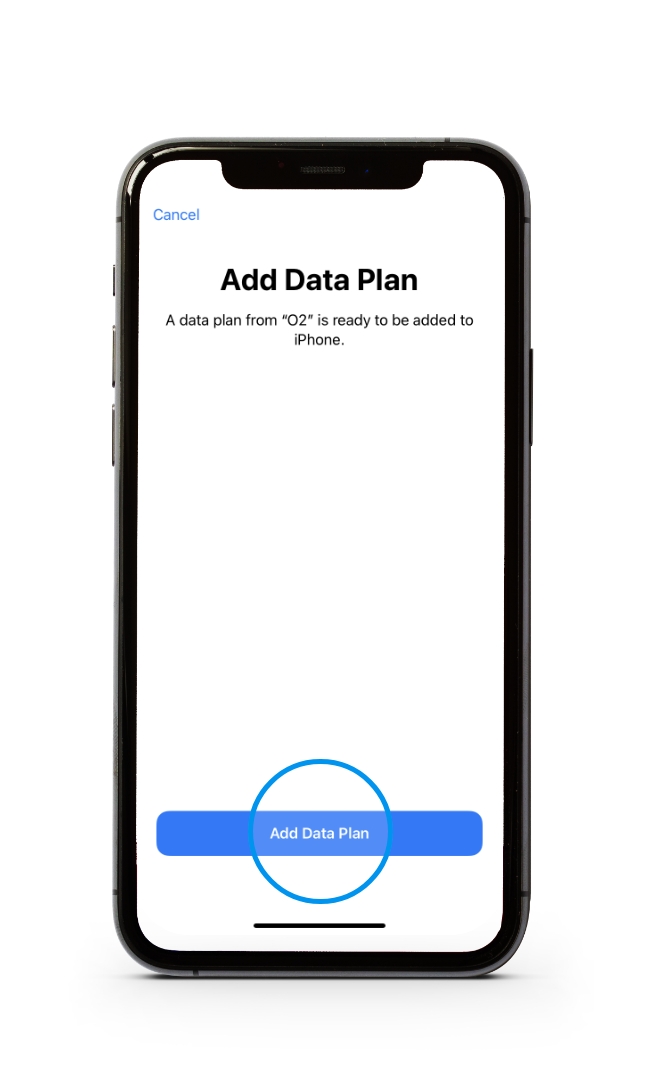
SETTING UP YOUR ESIM APN
4. Then select “Continue”
5. Now you can go back to your homepage.”
6. Go to Settings and press “Mobile Data”
7. Under O2, select “Mobile Data Network”
8. Under “MOBILE DATA” & “LTE SETUP,” Select APN and enter "data.plan.com"
9. Leave “VISUAL VOICEMAIL” and “MMS” fields the same.
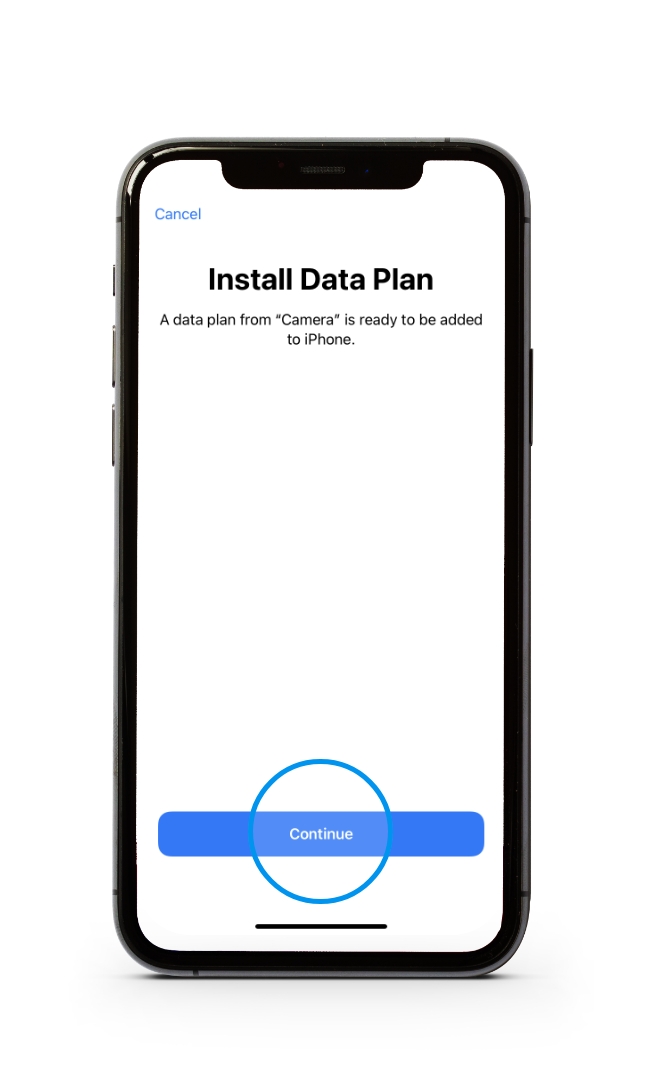
SETTING UP YOUR ESIM APN
5. Now you can go back to your homepage.”
6. Go to Settings and press “Mobile Data”
7. Under O2, select “Mobile Data Network”
8. Under “MOBILE DATA” & “LTE SETUP,” Select APN and enter "data.plan.com"
9. Leave “VISUAL VOICEMAIL” and “MMS” fields the same.
10. Then under “PERSONAL HOTSPOT,” select APN and enter "data.plan.com
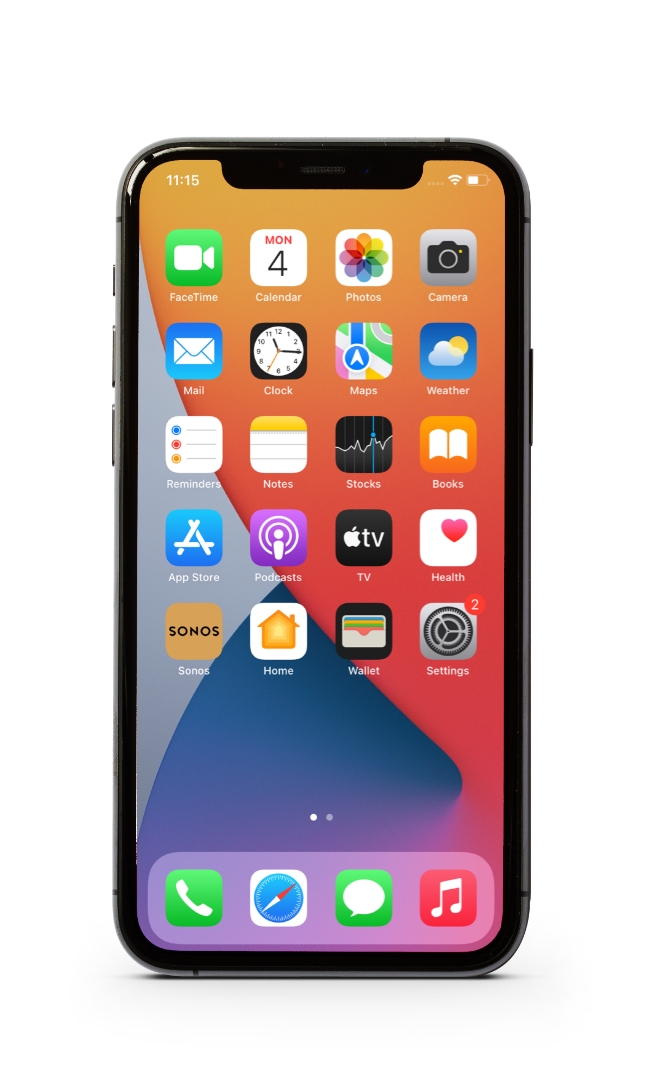
SETTING UP YOUR ESIM APN
6. Go to Settings and press “Mobile Data”
7. Under O2, select “Mobile Data Network”
8. Under “MOBILE DATA” & “LTE SETUP,” Select APN and enter "data.plan.com"
9. Leave “VISUAL VOICEMAIL” and “MMS” fields the same.
10. Then under “PERSONAL HOTSPOT,” select APN and enter "data.plan.com
11. Select Username and enter "plan” then leave Password blank.
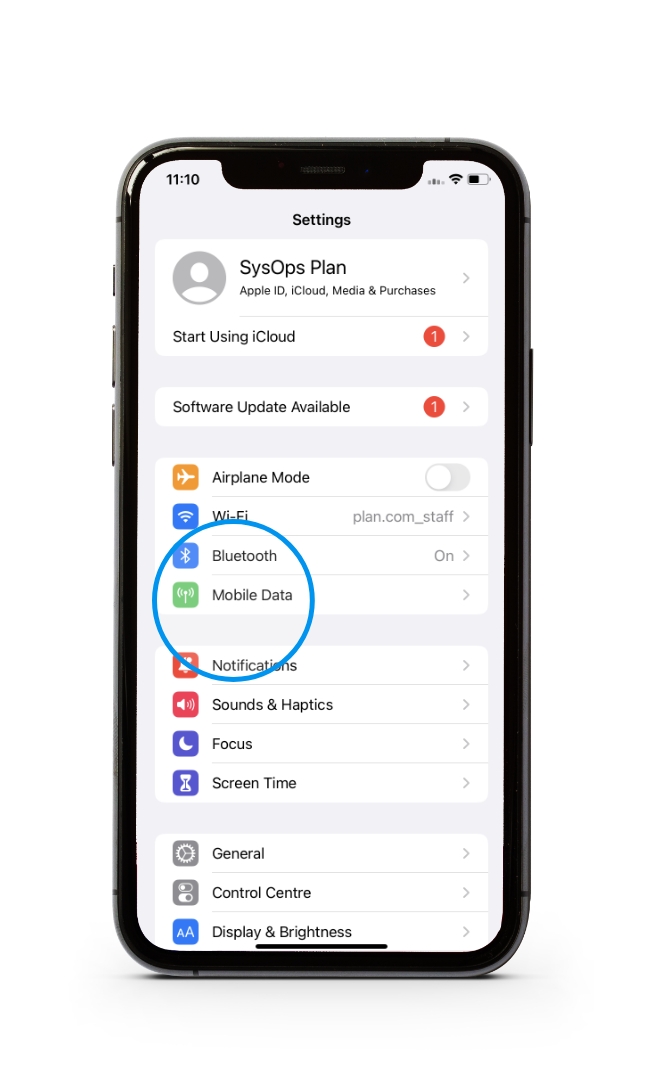
SETTING UP YOUR ESIM APN
7. Under O2, select “Mobile Data Network”
8. Under “MOBILE DATA” & “LTE SETUP,” Select APN and enter "data.plan.com"
9. Leave “VISUAL VOICEMAIL” and “MMS” fields the same.
10. Then under “PERSONAL HOTSPOT,” select APN and enter "data.plan.com
11. Select Username and enter "plan” then leave Password blank.
12. Your device is now set up with plan.com.
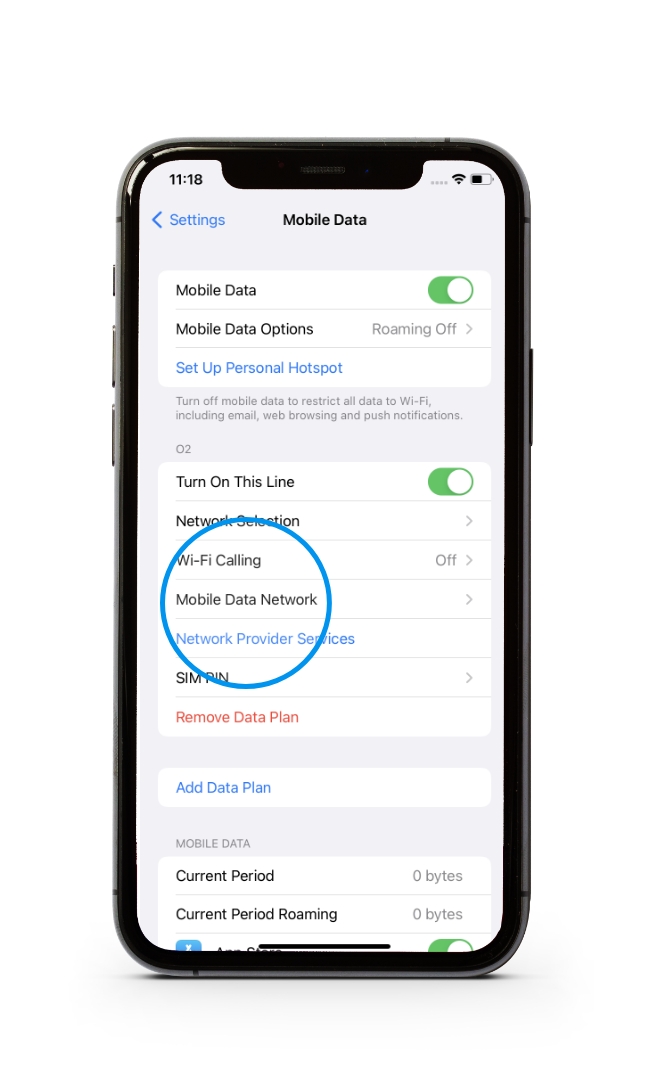
SETTING UP YOUR ESIM APN
7. Under O2, select “Mobile Data Network”
8. Under “MOBILE DATA” & “LTE SETUP,” Select APN and enter "data.plan.com"
9. Leave “VISUAL VOICEMAIL” and “MMS” fields the same.
10. Then under “PERSONAL HOTSPOT,” select APN and enter "data.plan.com
11. Select Username and enter "plan” then leave Password blank.
12. Your device is now set up with plan.com.
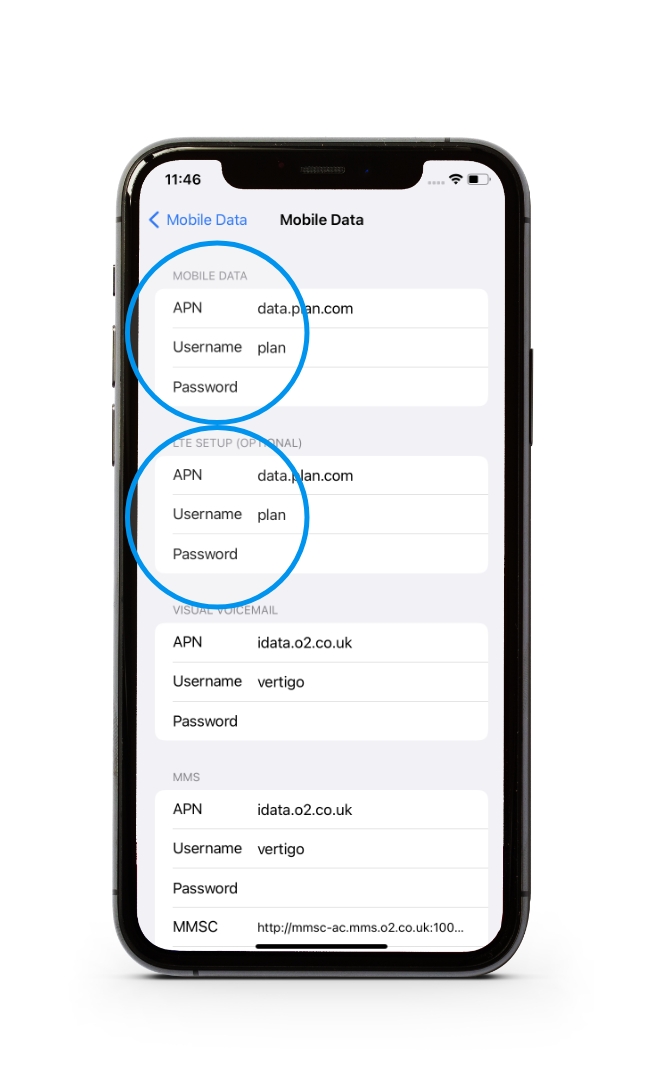
SETTING UP YOUR ESIM APN
7. Under O2, select “Mobile Data Network”
8. Under “MOBILE DATA” & “LTE SETUP,” Select APN and enter "data.plan.com"
9. Leave “VISUAL VOICEMAIL” and “MMS” fields the same.
10. Then under “PERSONAL HOTSPOT,” select APN and enter "data.plan.com
11. Select Username and enter "plan” then leave Password blank.
12. Your device is now set up with plan.com.
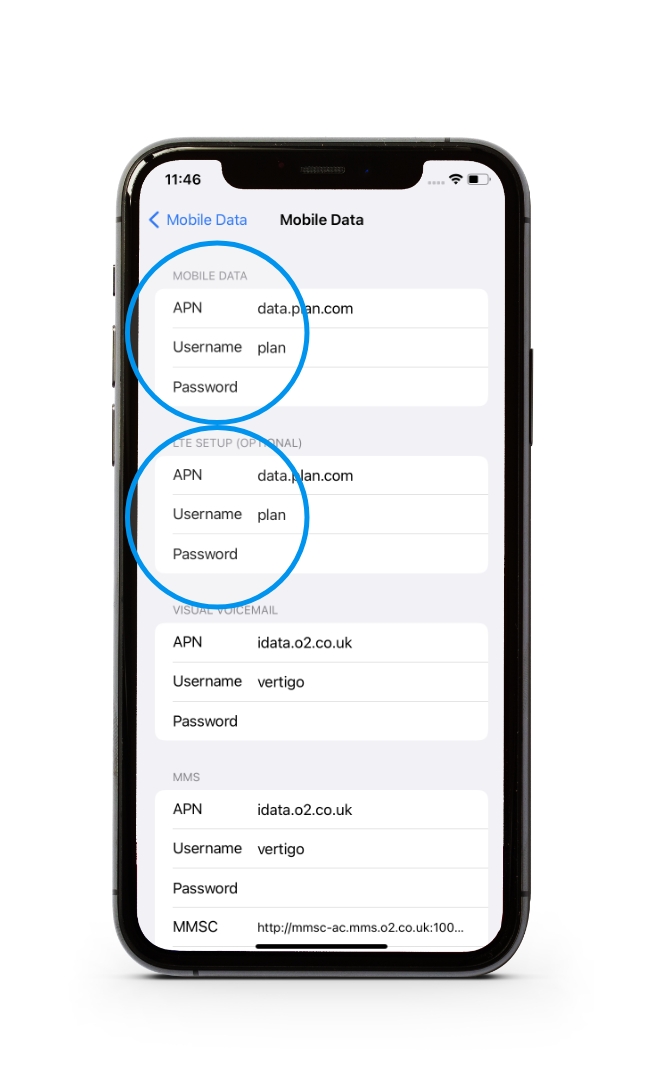
SETTING UP YOUR ESIM APN
7. Under O2, select “Mobile Data Network”
8. Under “MOBILE DATA” & “LTE SETUP,” Select APN and enter "data.plan.com"
9. Leave “VISUAL VOICEMAIL” and “MMS” fields the same.
10. Then under “PERSONAL HOTSPOT,” select APN and enter "data.plan.com
11. Select Username and enter "plan” then leave Password blank.
12. Your device is now set up with plan.com.
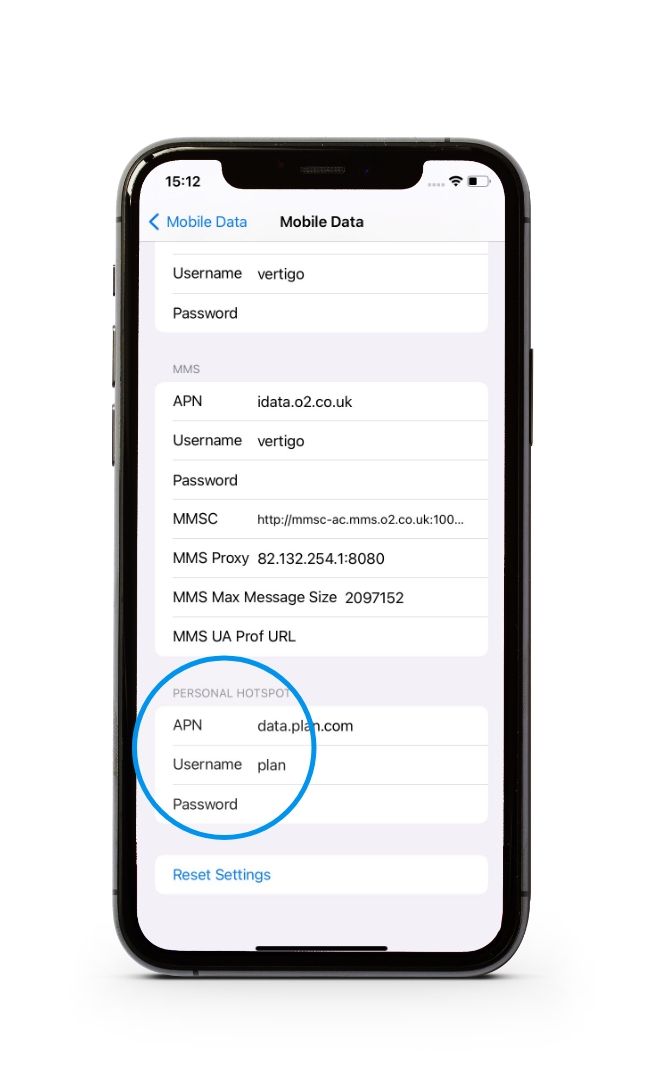
SETTING UP YOUR ESIM APN
7. Under O2, select “Mobile Data Network”
8. Under “MOBILE DATA” & “LTE SETUP,” Select APN and enter "data.plan.com"
9. Leave “VISUAL VOICEMAIL” and “MMS” fields the same.
10. Then under “PERSONAL HOTSPOT,” select APN and enter "data.plan.com
11. Select Username and enter "plan” then leave Password blank.
12. Your device is now set up with plan.com.
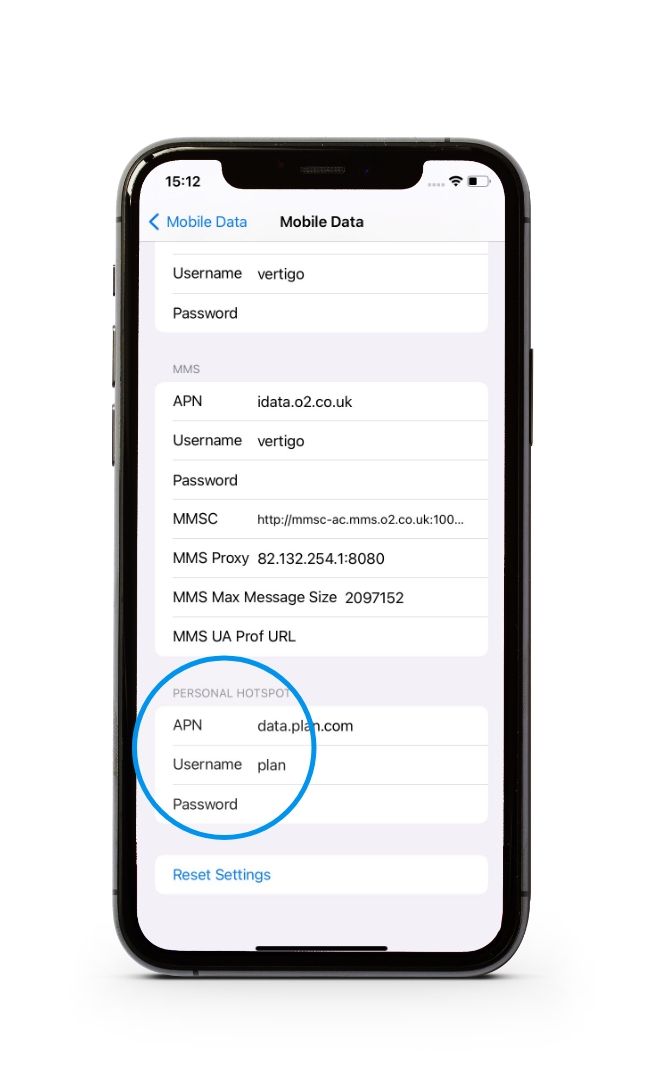
SETTING UP YOUR ESIM APN
7. Under O2, select “Mobile Data Network”
8. Under “MOBILE DATA” & “LTE SETUP,” Select APN and enter "data.plan.com"
9. Leave “VISUAL VOICEMAIL” and “MMS” fields the same.
10. Then under “PERSONAL HOTSPOT,” select APN and enter "data.plan.com
11. Select Username and enter "plan” then leave Password blank.
12. Your device is now set up with plan.com.
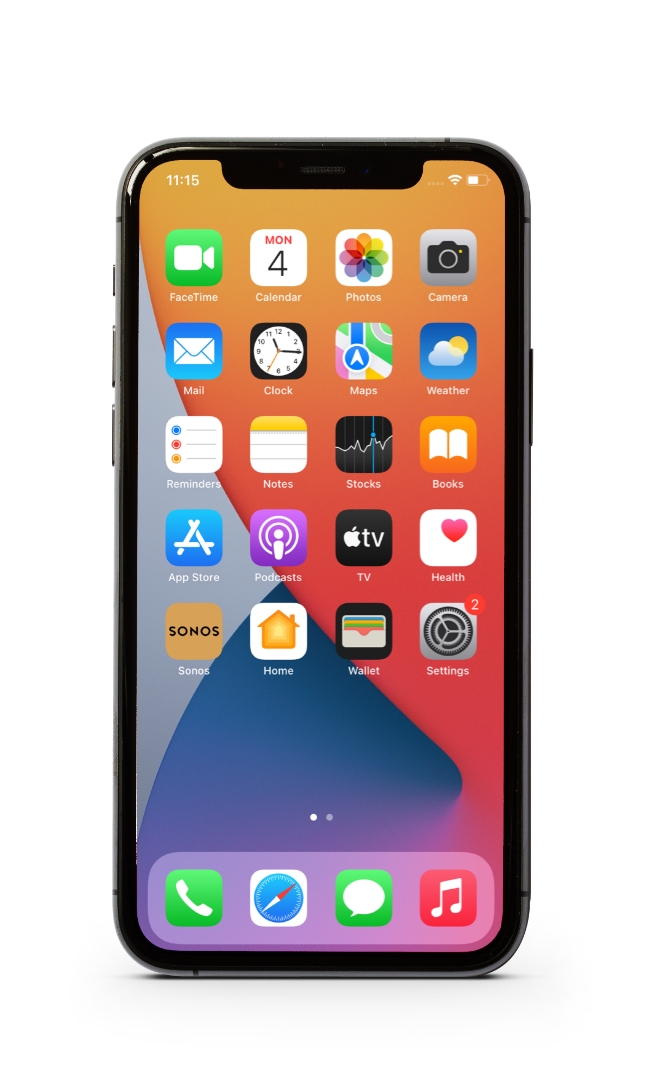
Note: To ensure successful activation, remove your old SIM card from the device before proceeding with the eSIM setup.
NEED SOME HELP?
Our experienced team are on-hand to provide the support you need to ensure your device is set-up.
The team is available 8am - 8pm weekdays and 8am - 5pm weekends and we aim to respond to email and voicemails within 24 hours.
